Let’s have fun with the site title by filtering the HTML, changing the text styling, and adding a logo within the CSS. While you can use the custom header feature to add a logo, using the stylesheet, you are able to load different logos based upon the actual device. For example, you will serve up a smaller image for a mobile device and specify a retina-ready image for retina devices.