If we do not get our meta key back within the $_POST, then we can infer that our meta box does not exist on this screen. That means there’s nothing for us to process in the database. Let’s put code in to check that key. If it’s missing, then bail out.