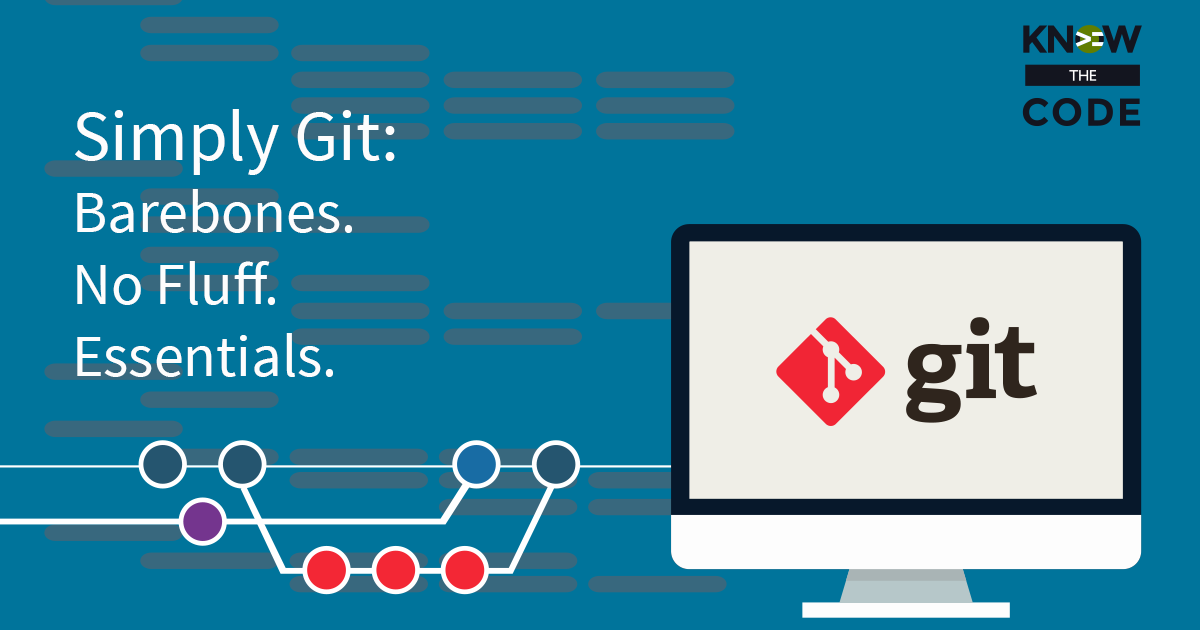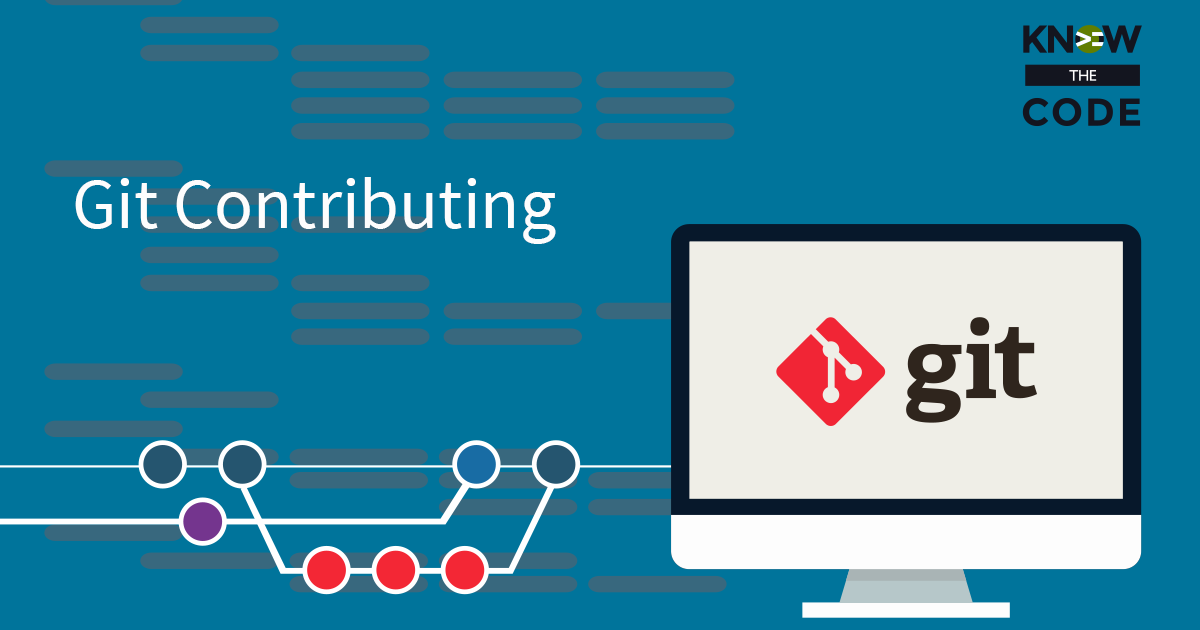In this episode, let’s talk about what you will be doing in this hands-on coding lab. We’ll also talk about what you need to have installed, setup, and configured on your local machine in order to do this lab. Make sure you have git installed and globally configured. If no, go do either the Mac or Windows Local Development Setup lab.