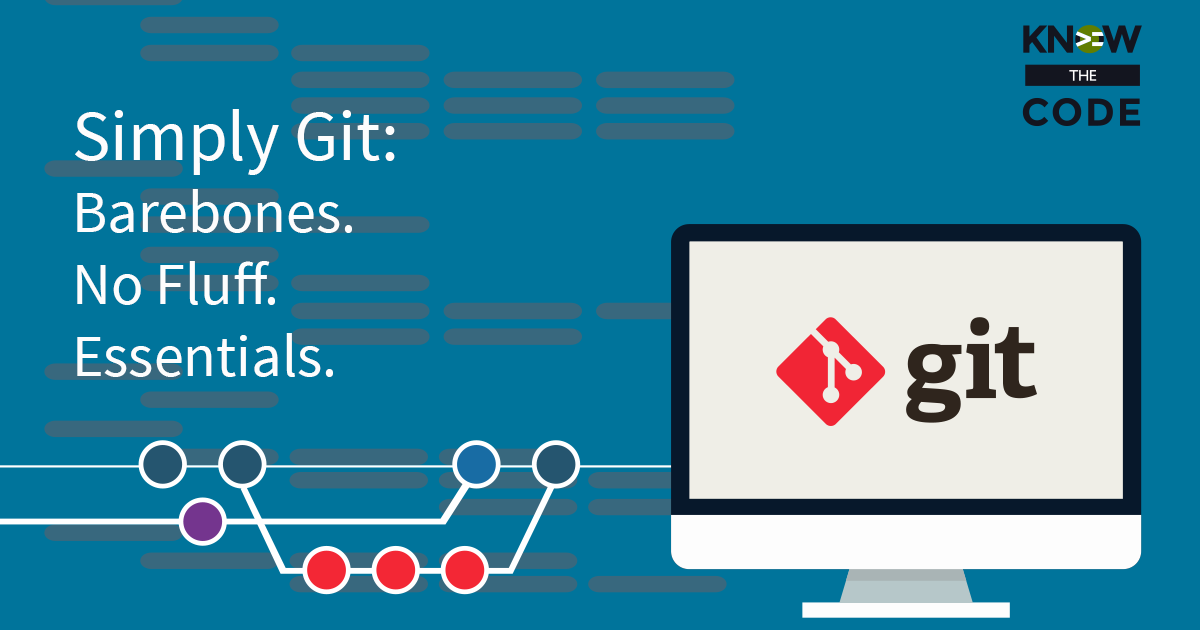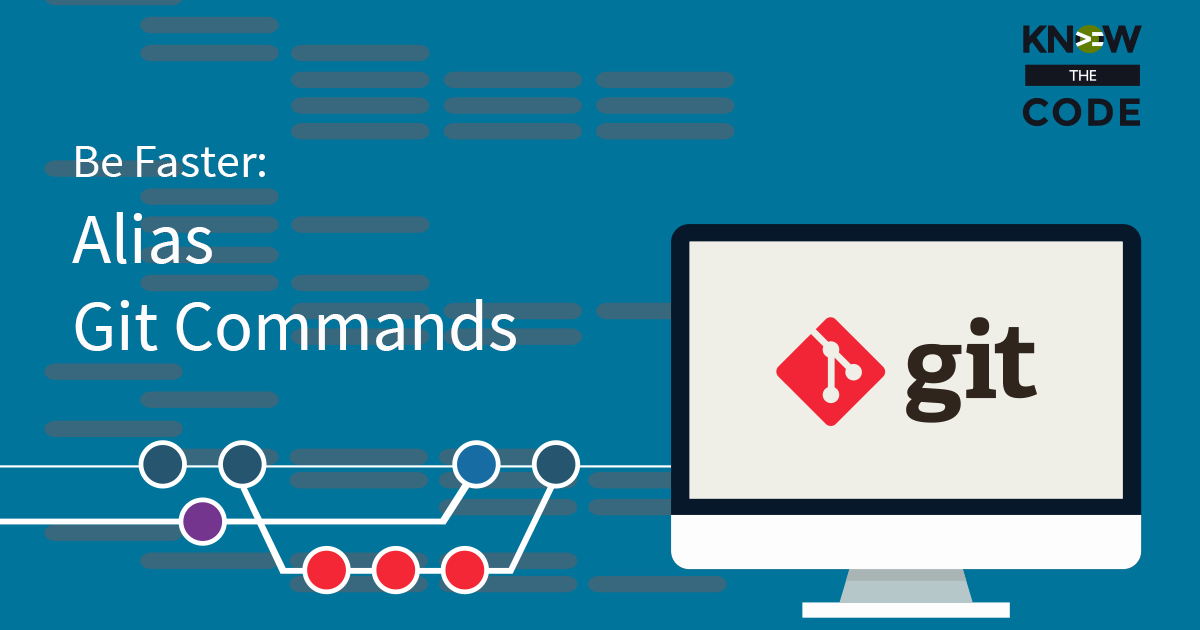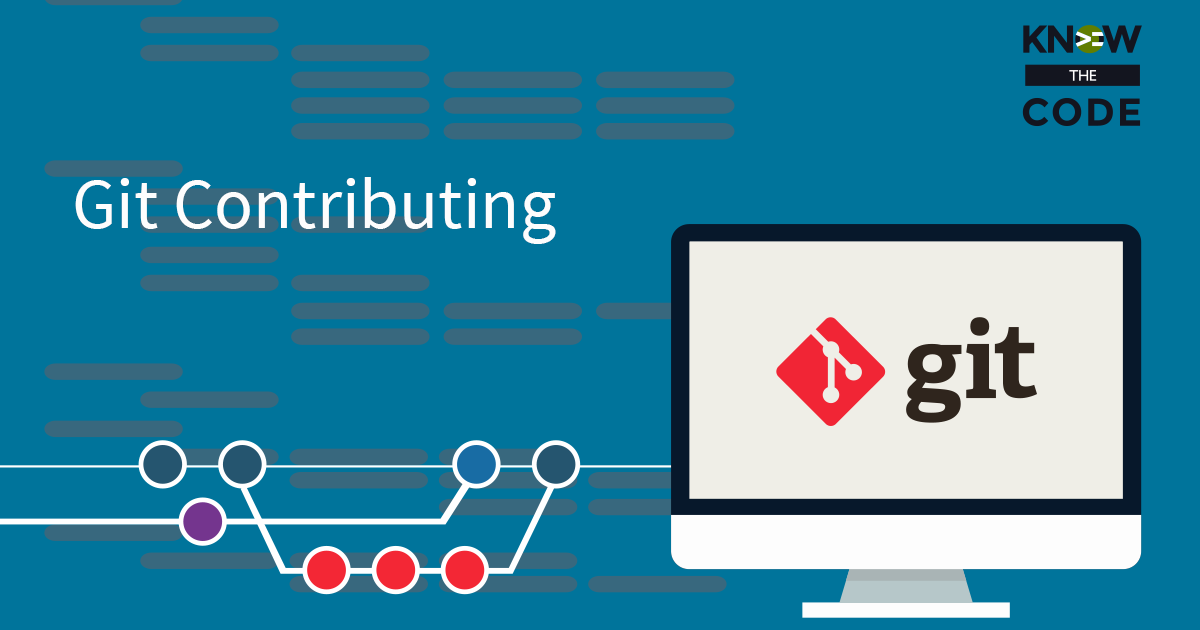There are times when you are working on changes and then realize, “Whoops, I’m going in the wrong direction.” When that happens, you want to ability to rollback those changes (or some of them) to the previous commit state. How do you do that? Git gives you a command to remove one, some, or all of the changed tracked files. But what if you have new directories and/or files? How do you remove those? Let’s dig into this topic in this episode.