Let’s start creating the file and directory structure for your new plugin. First we spin up a new site in DesktopServer. And then we create the folders and files. I’ll explain these to you as you build it with me.
Labs
Labs are hands-on coding projects that you build along with Tonya as she explains the code, concepts, and thought processes behind it. You can use the labs to further your code knowledge or to use right in your projects. Each lab ties into the Docx to ensure you have the information you need.
Each lab is designed to further your understanding and mastery of code. You learn more about how to think about its construction, quality, maintainability, programmatic and logical thought, and problem-solving. While you may be building a specific thing, Tonya presents the why of it to make it adaptable far beyond that specific implementation, thereby giving you the means to make it your own, in any context.
Lab Introduction
Let me introduce the lab to you and what you will be building. I’ll show you why this plugin includes Kint and Whoops too.
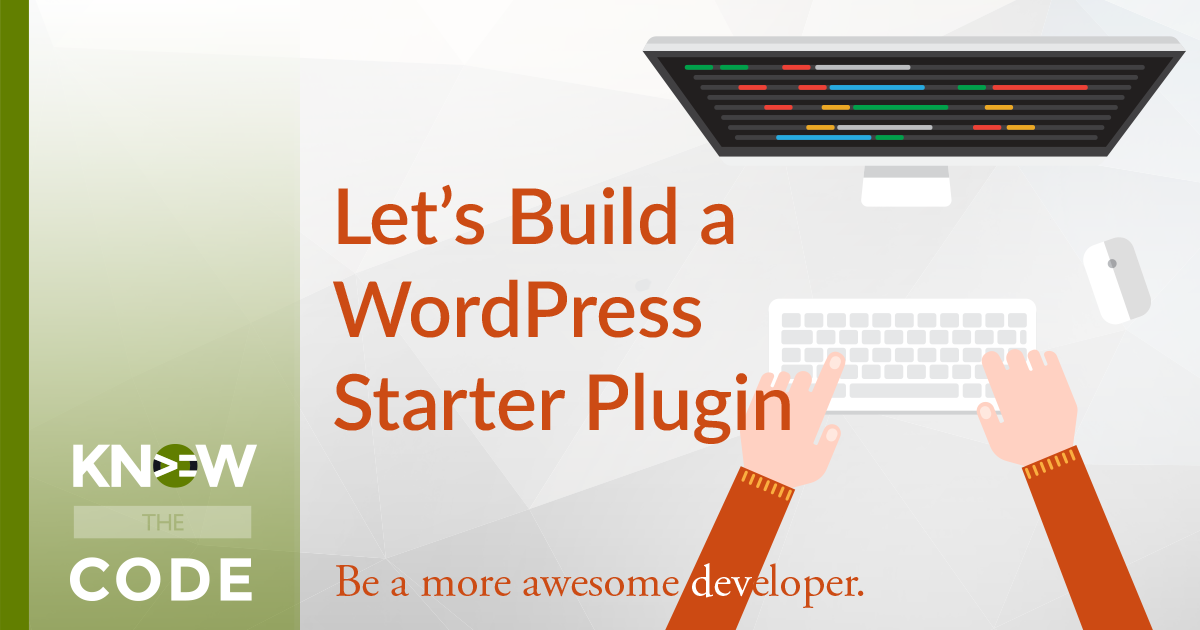
Let’s Build a WordPress Starter Sandbox Plugin
In this lab, you will build a custom WordPress Starter plugin, one which could be the starter for your projects. You’ll install Composer, Kint, and Whoops. You’ll look at file structure and how WordPress’ Plugin API recognizes which file is the plugin’s main file. You’ll look at PHP DocBlocks and more. This plugin is one you will use throughout your training here on Know the Code. Let’s get started.
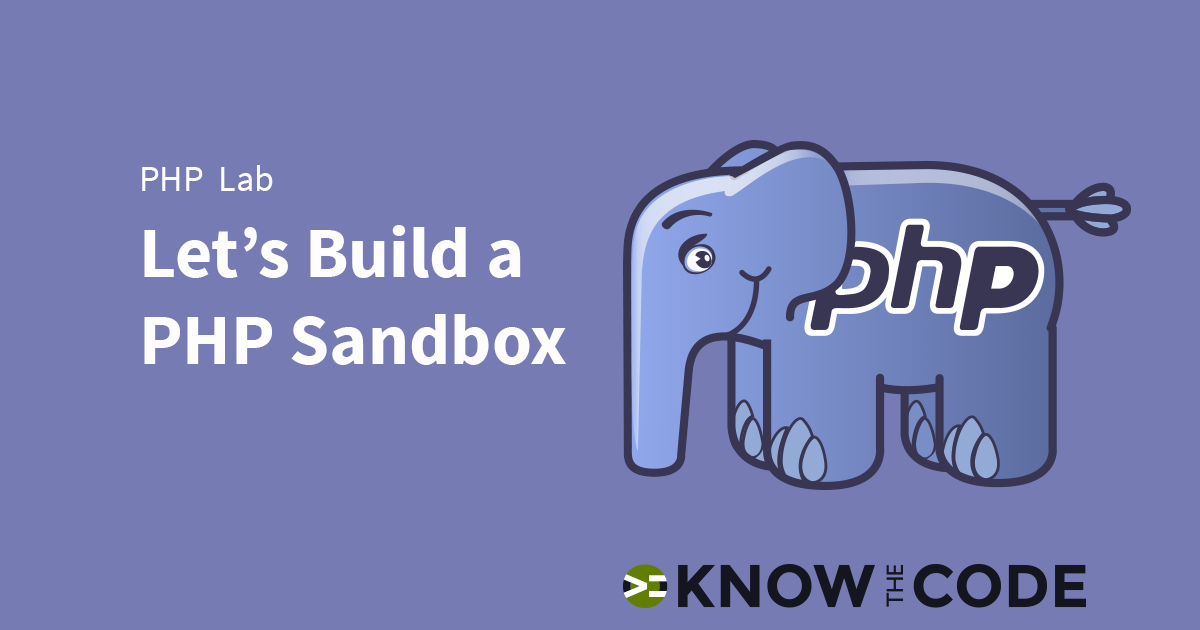
Let’s Build a PHP (Non-WordPress) Sandbox
In this lab, you will build a non-WordPress Sandbox site, which you will use for testing PHP, jQuery, and JavaScript. It is a handy sandbox when you are not interested in running WordPress. I use it throughout the Docx and in several labs.
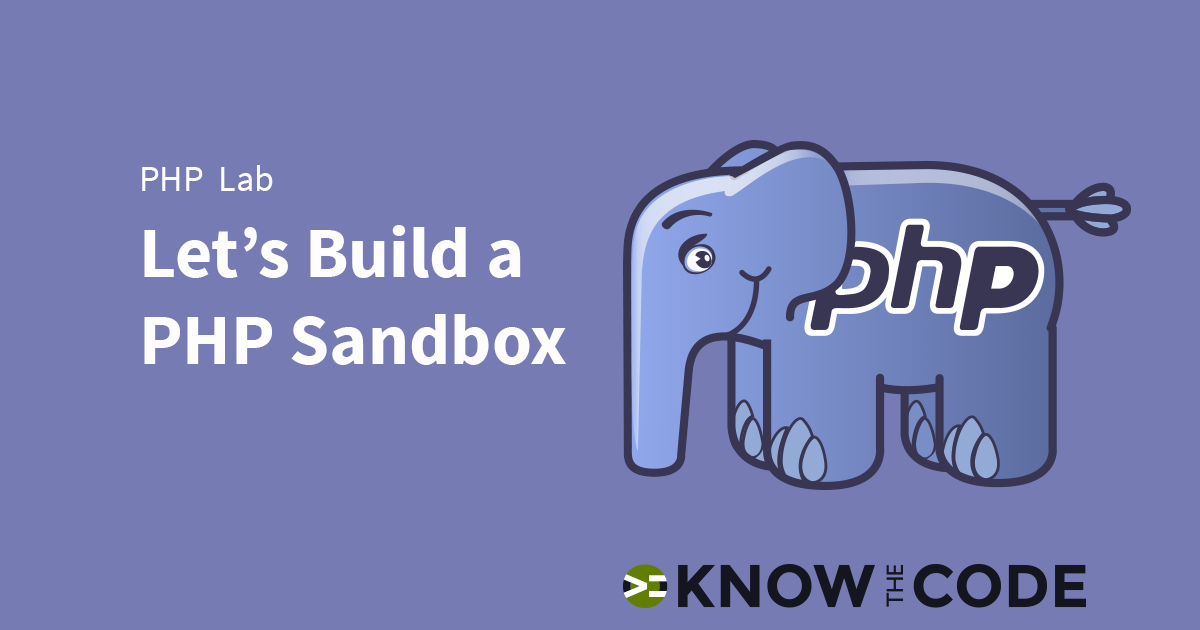
Introduction to Whoops
Let me introduce you to Whoops. You are going to love this error display. Not only is it nice to look at versus the out-of-box PHP orange error table, but it also gives you a lot of useful information. You can click on the code and view it right in the display. You get great details too. It will help you debug your code. You will build the code to set Whoops up and get it running. You’ll also be launching Composer by loading it’s autoloader file using the PHP instructions: __DIR__ (which is a double underscore before and after […]
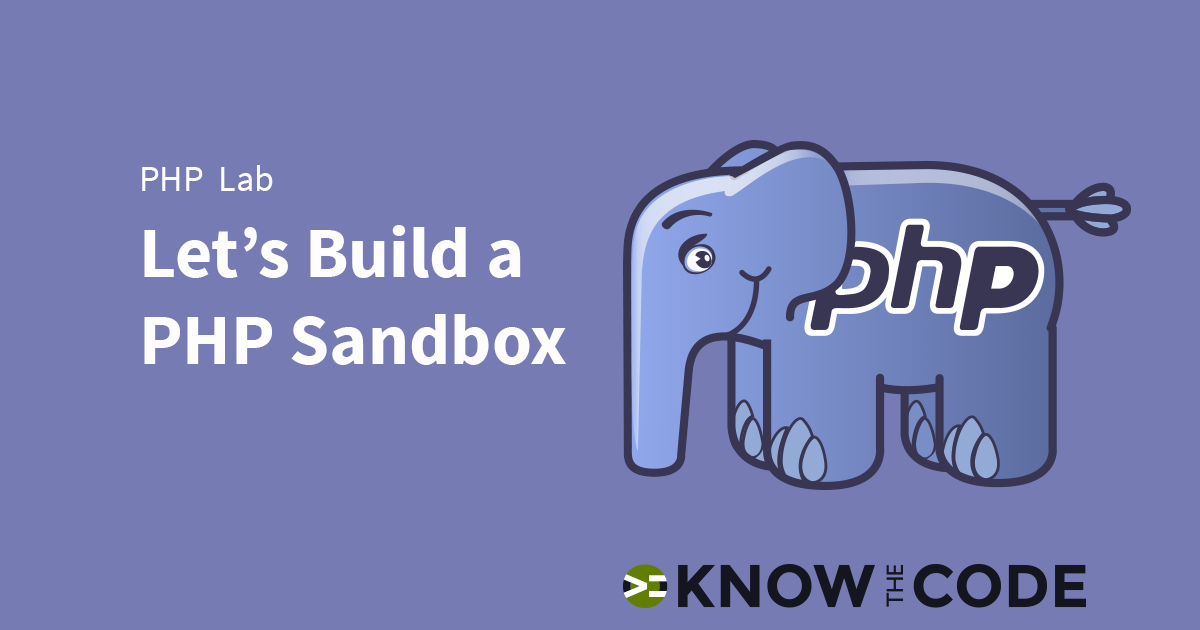
Setup Composer in Your Plugin
Let’s setup the local version of Composer. You will create and fill out the composer.json file as I explain it to you.
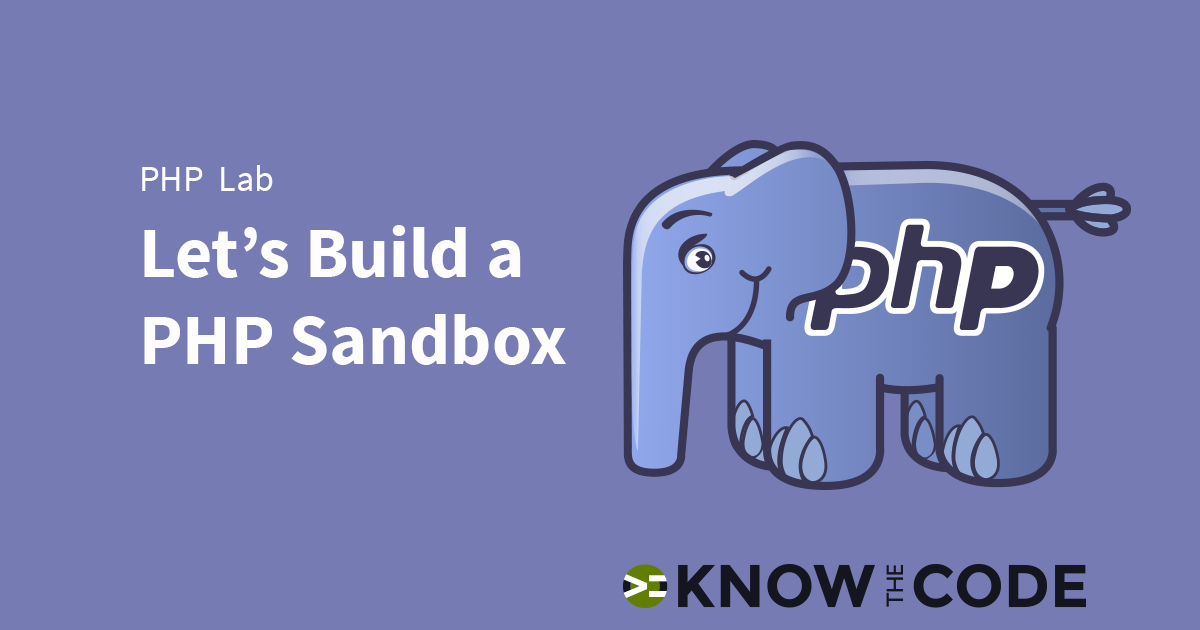
Folder Structure
Let’s start creating the directory structure for your new sandbox.
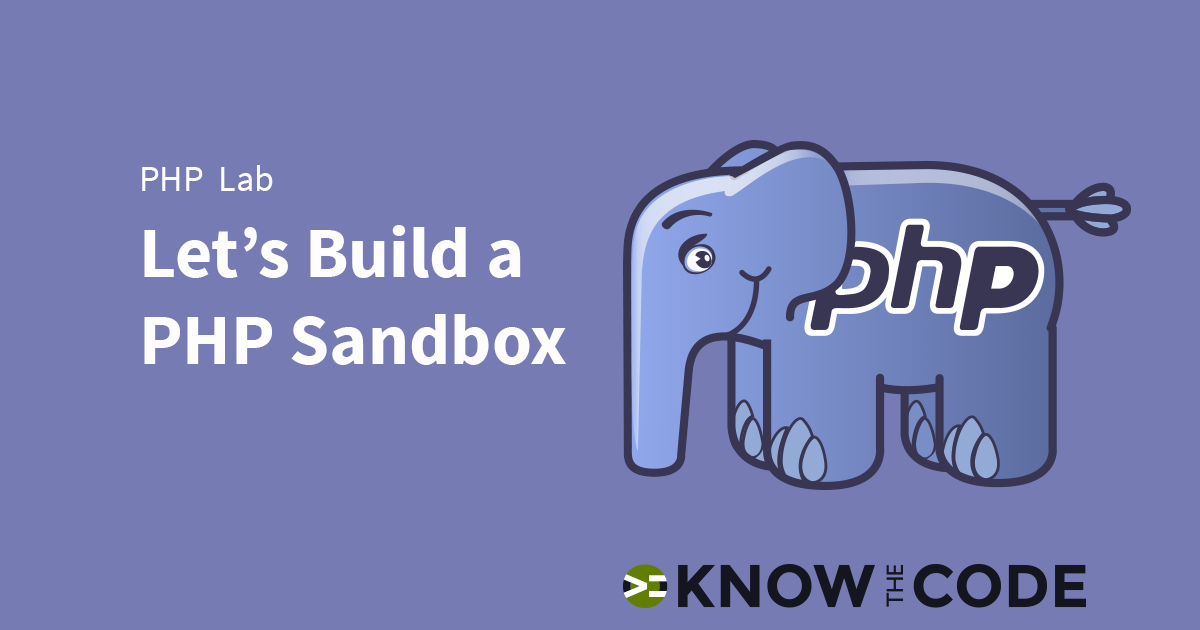
Spin Up the Web Server
Next, you need to spin up your web server and create the project. I put my projects in my Sites folder. I use DesktopServer for my local web server. I’ll walk you through just how easy it is to spin up even a non-WordPress site with DesktopServer.
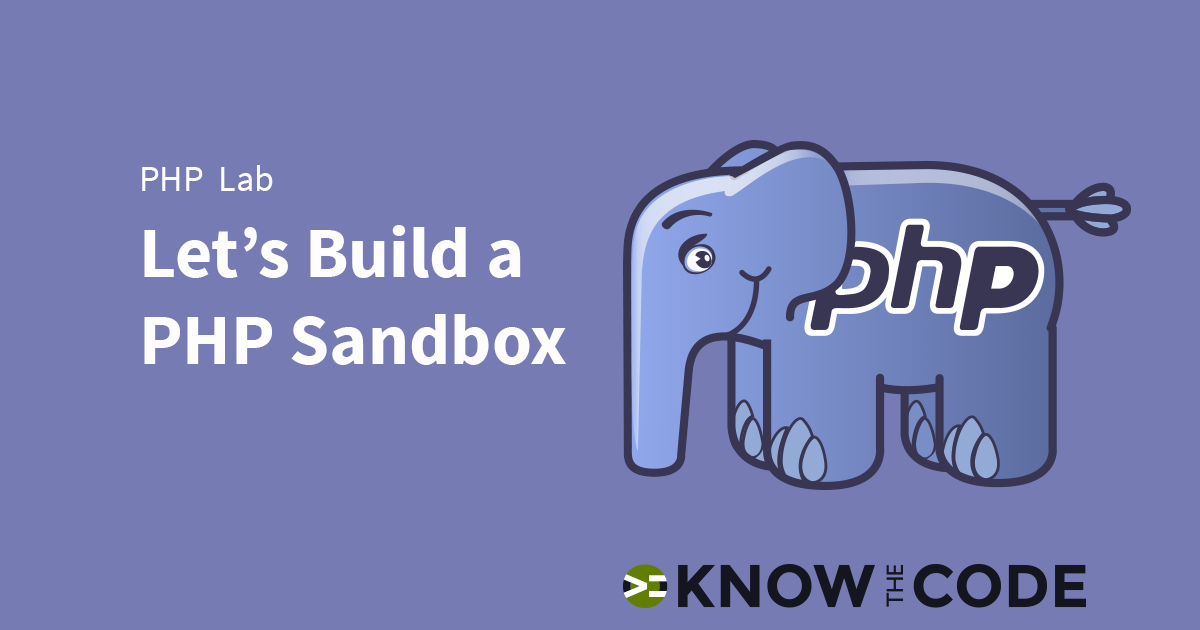
Lab Introduction
Let me introduce the lab to you and what you will be building. I’ll show you why this sandbox includes Composer, Kint, and Whoops.
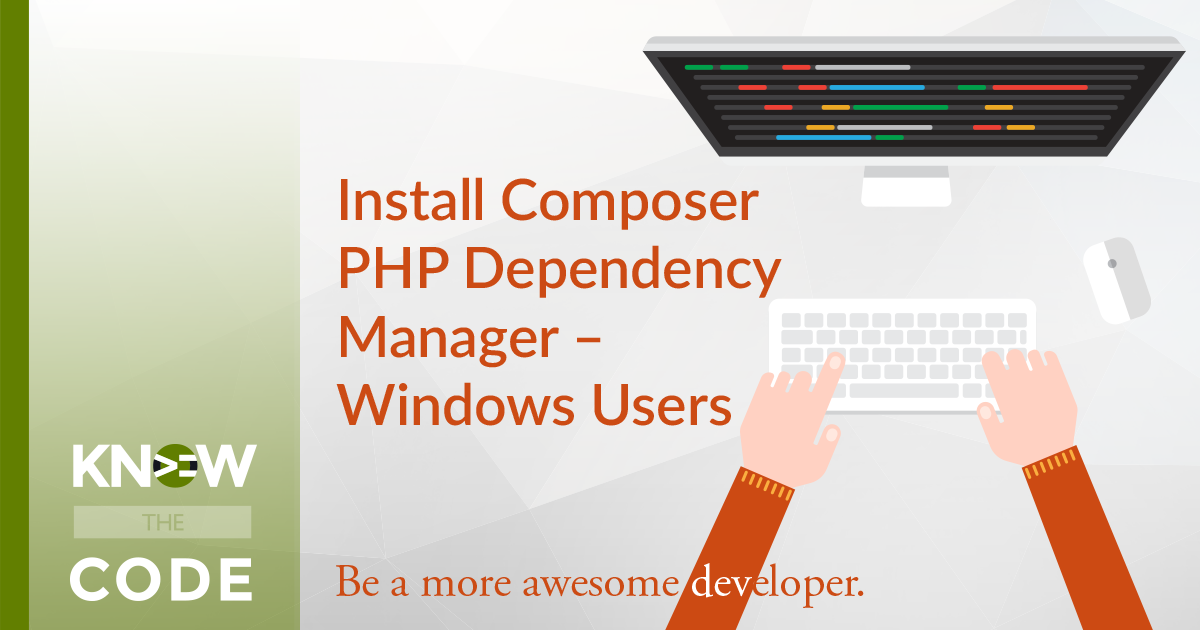
Install Composer PHP Dependency Manager – Windows Users
In this lab, you will install Composer, the PHP Dependency Manager, onto your Windows machine. We use Composer in our library videos for the basic plugin which includes Kint and Whoops. In your projects, you will Composer to package up your project as well as load and manage dependencies for you and autoload your files.