We’re done with both requirements documents. It’s time to push the branch to GitHub. In this episode, you’ll: Push the branch to GitHub Create a Pull Request (PR) Change the master repo to your GitHub account instead of the original on Know the Code Walk through the PR GUI Merge it into the master branch Delete the requirements branch Pull the updated master branch down to your machine to sync you up with GitHub
Labs
Labs are hands-on coding projects that you build along with Tonya as she explains the code, concepts, and thought processes behind it. You can use the labs to further your code knowledge or to use right in your projects. Each lab ties into the Docx to ensure you have the information you need.
Each lab is designed to further your understanding and mastery of code. You learn more about how to think about its construction, quality, maintainability, programmatic and logical thought, and problem-solving. While you may be building a specific thing, Tonya presents the why of it to make it adaptable far beyond that specific implementation, thereby giving you the means to make it your own, in any context.
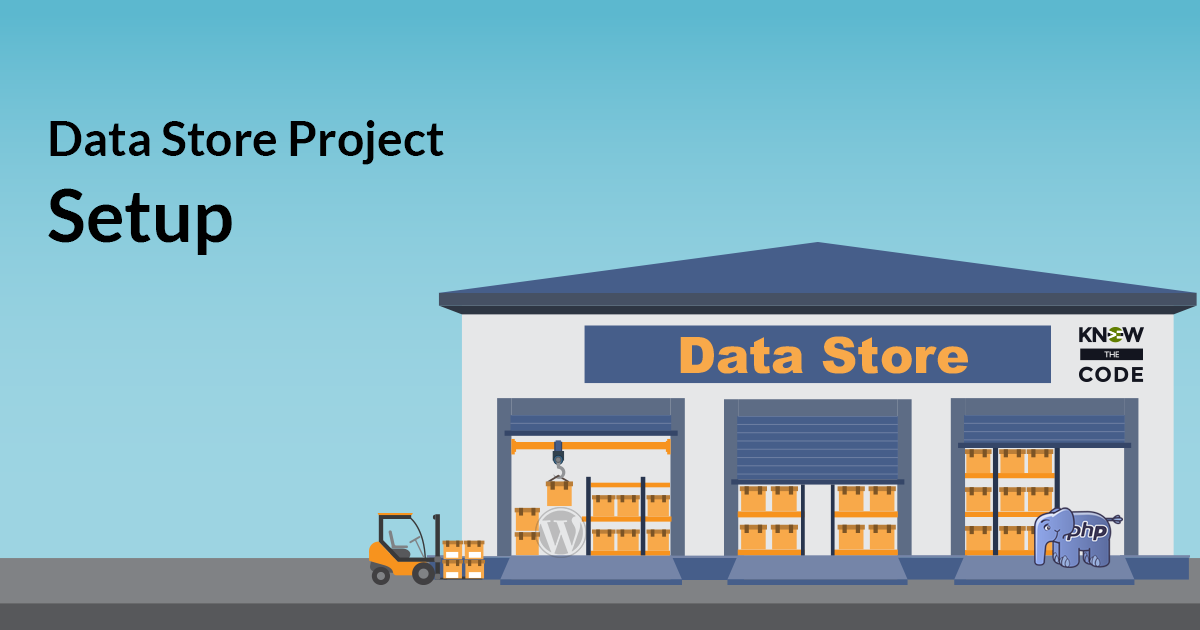
Data Store – Project Setup
Before we start the project, you need to setup the project’s environment. You’ll use this environment and workflow throughout the series to plan, build, test, and validate the data store. You’ll fork the starter plugin, clone it to your local machine, run the starter test suite, and walk through the plugin’s architecture and setup.
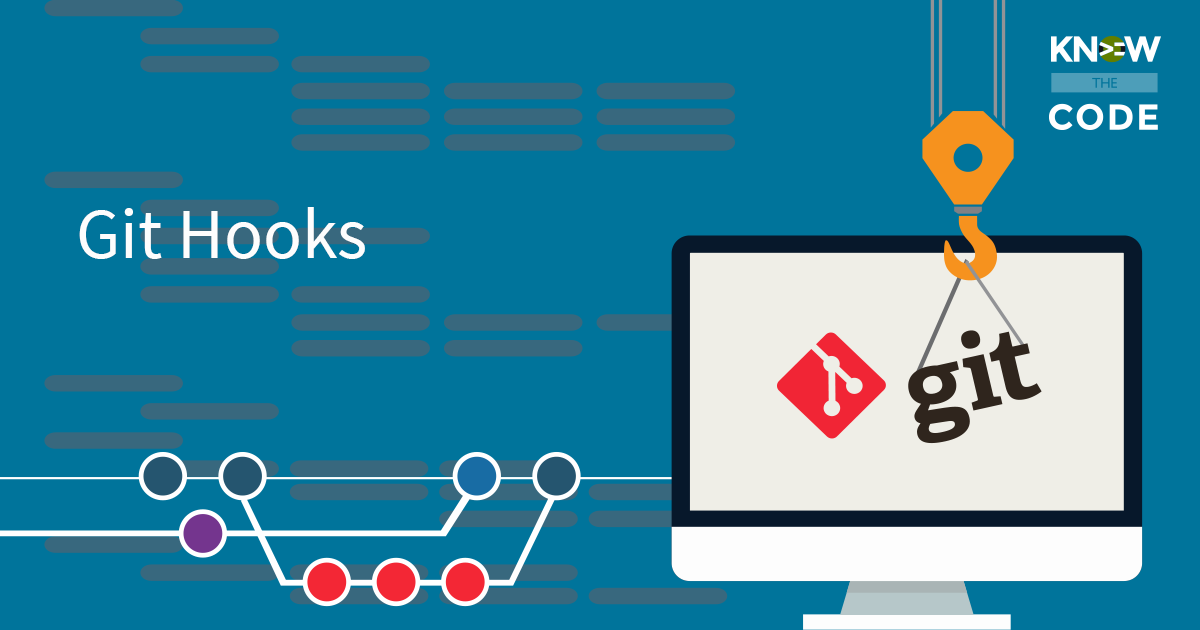
Git Hooks
Git gives us hooks in order to get our work done and further automate our process. In this hands-on coding lab, you will dive deep into the hooks that are available in git. When is it coming? This lab has been put on hold and will be added to a future workflow roadmap. Prerequisities What you will to need in order to maximize the benefits of this lab. Before you get started in this lab, we recommend the following: Have git globally installed and configured on your machine. Have a GitHub account. Have SSH setup on your machine and GitHub. […]
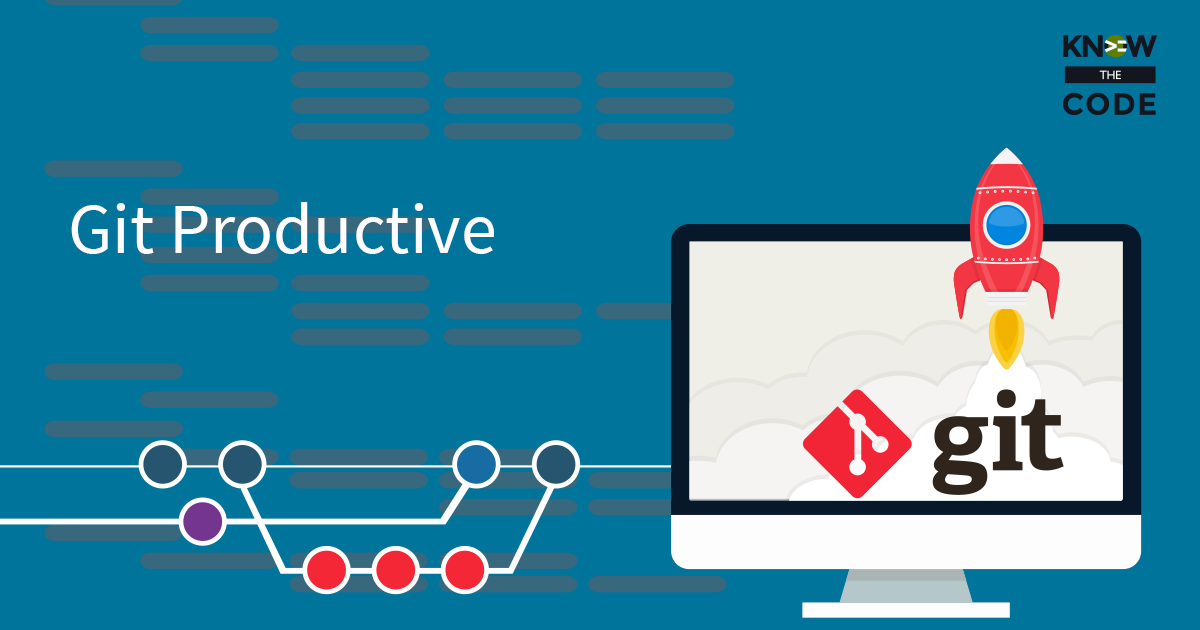
Alias – Delete Local and Remote Branch
In Git Contributing, you learned how to delete a local branch. The command of -D is fairly straightforward. But what if you want to delete both the local and remote branches. Let’s build an alias.
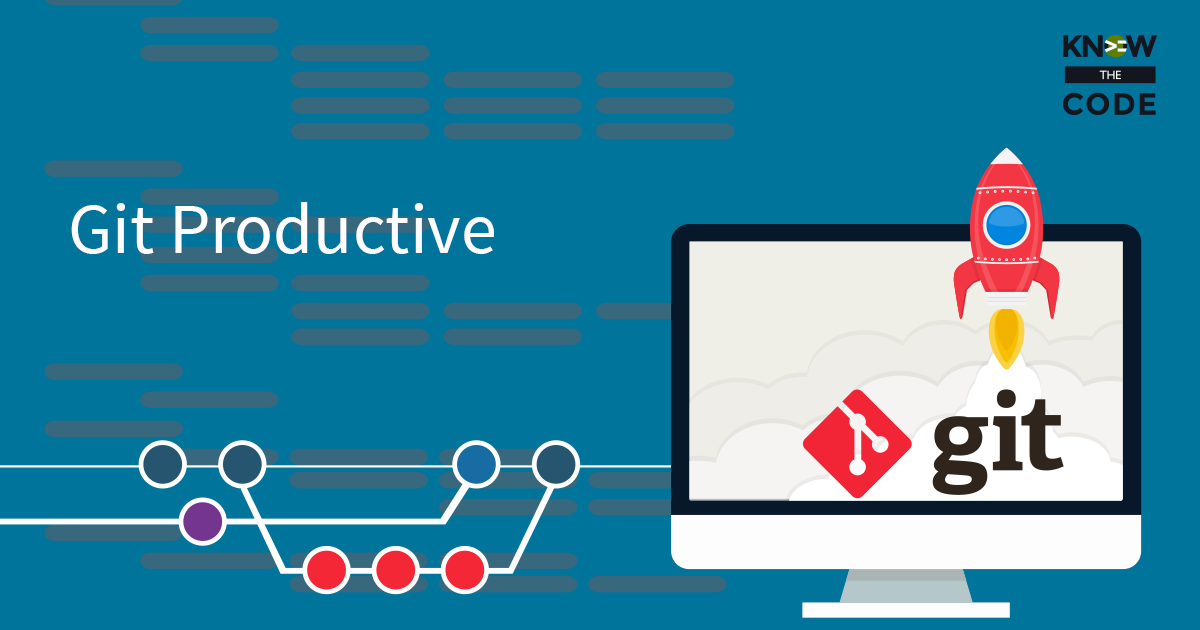
Prep for Complex Aliases
In order to build complex aliases, we want to open up the global .gitconfig file in the text editor that is wired to git. Then we’ll add some commenting to provide more context and details for our aliases. If you have not yet wired up your text editor to git, I highly….highly….highly recommend that you do so. Why? The main reason is for writing more detailed commit messages as well as doing rebasing too. Check out this lab for a Mac or Windows to wire yours up.
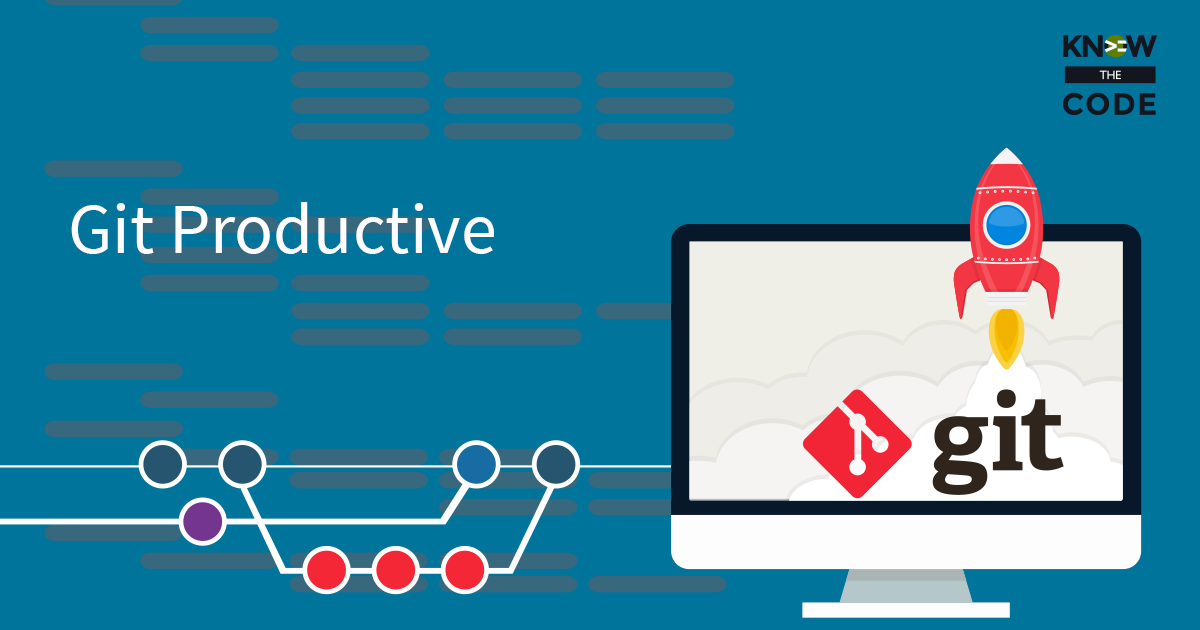
Git Productive
Let’s tame git. Let’s create a rich set of commands and shortcuts that make sense and are intuitive. Let’s build a set of scripts that are callable by a single command, such as `git uncommit` or `git rollback`, i.e. commands that wrap up repetitive tasks and automate them via a single command. In this hands-on coding lab, you’ll build a rich collection of these commands via git aliases and bash scripting to git you more productive.
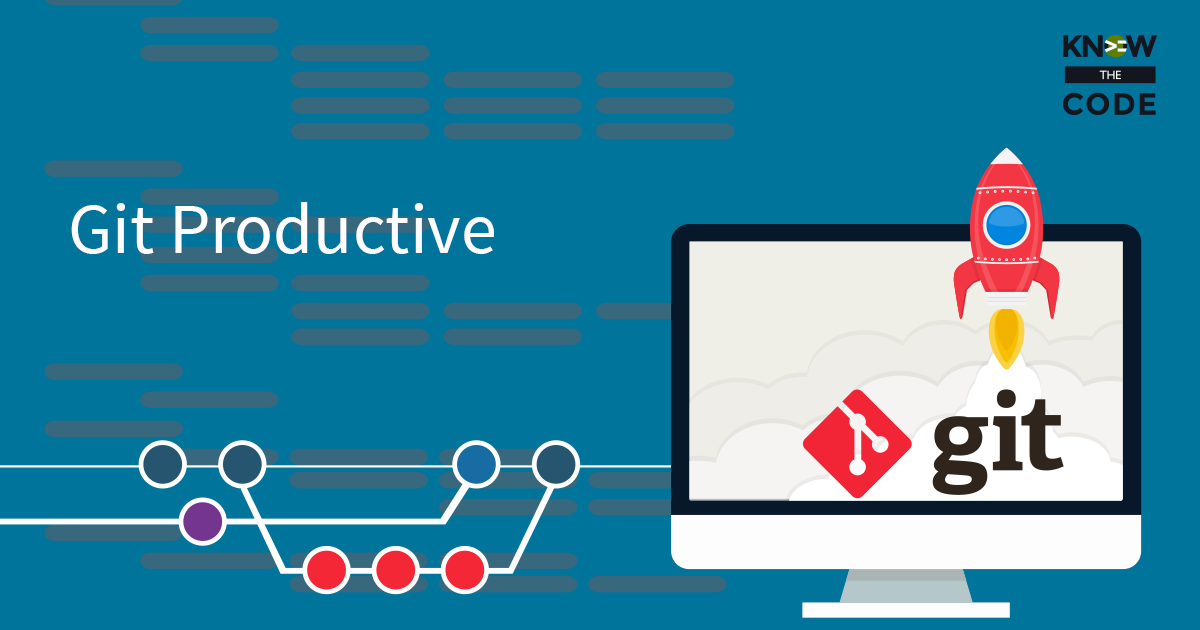
Alias – Rollback to Last Commit
There are times when you are working on a change and then realize that you’ve gone in the wrong direction. At that point, you want to rollback your project back to the last commit, i.e. meaning you want to delete all of the changes and return your codebase back to the last commit. There are multiple steps to do this task as you need to delete everything in the staging and working areas. Let’s build an alias.
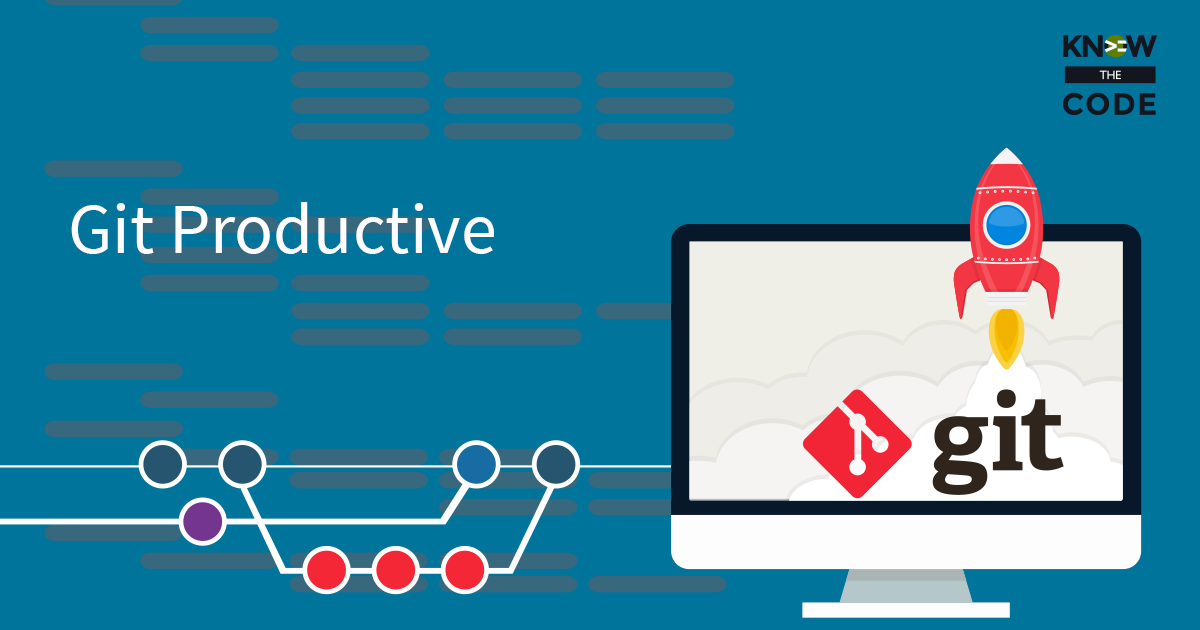
Alias – Commit All Changes from Working and Staging
Recall from Simply Git and Git Contributing how to commit changes. It is a two-step process of adding the changes from working into staging and then running git commit to move from staging into the storage (commit) area. Git gives you a way to combine those steps into one step. Typically, my workflow is: Commit the changes Pop open the editor Add my commit message Clear off the command line console View the status display View the log That’s a lot of steps to type over and over again. Let’s build a complex alias to give us one command git […]
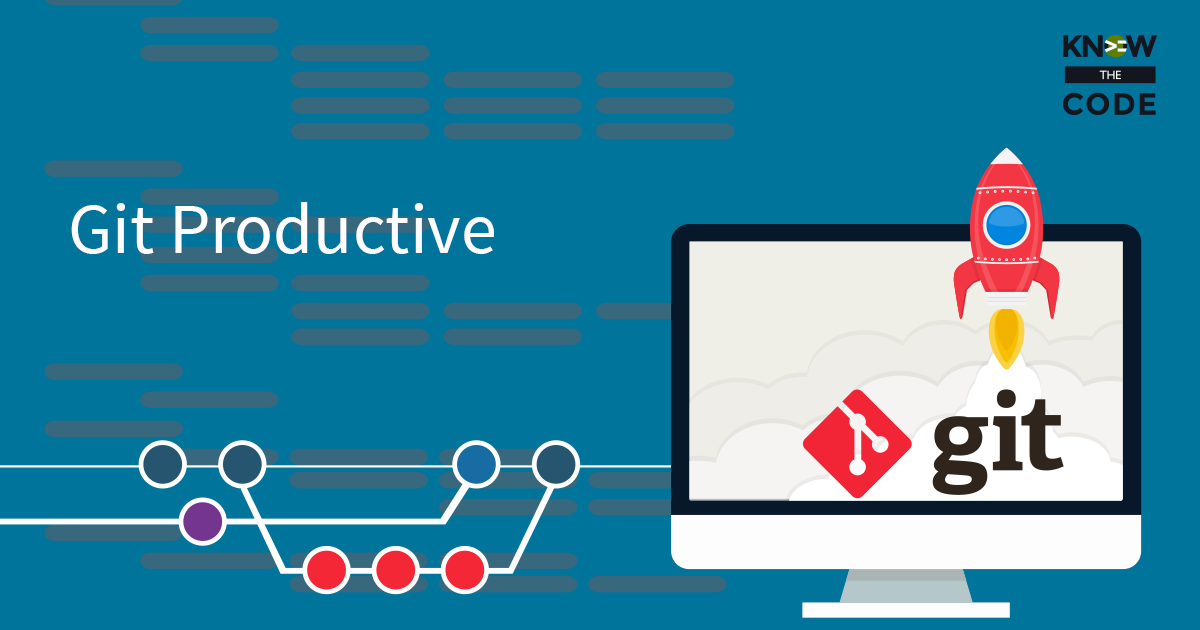
Alias – Rename Current Branch
Imagine that you are working along on a change and then decide you need to rename the branch. Git gives you an option to move a branch to a new branch. But like most git commands, it’s not intuitive or rememberable. Let’s build an alias.
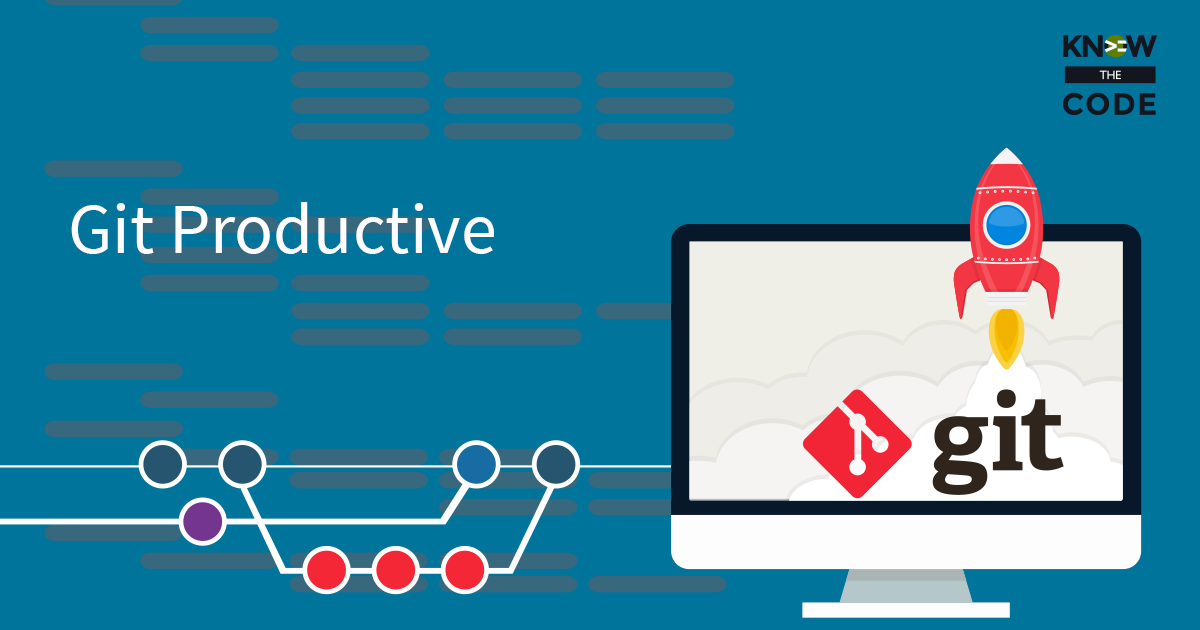
Alias – Display Less Verbose Status
You know that you can use git status to view what is currently in the working and staging areas. In this episode, let’s make an alias for a less verbose status.