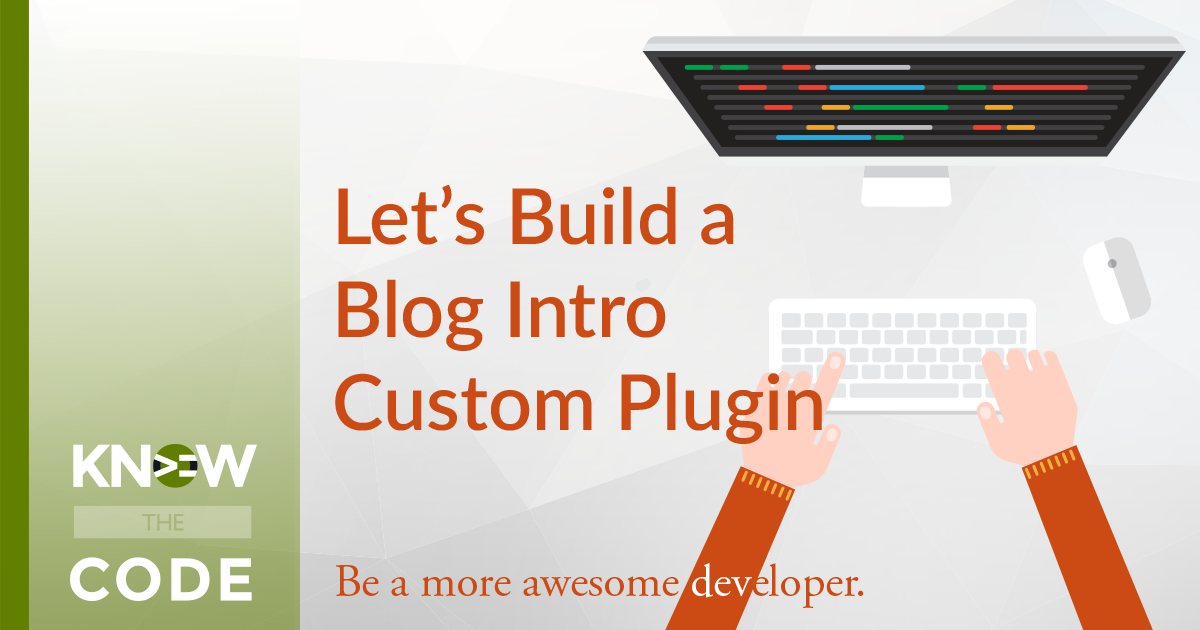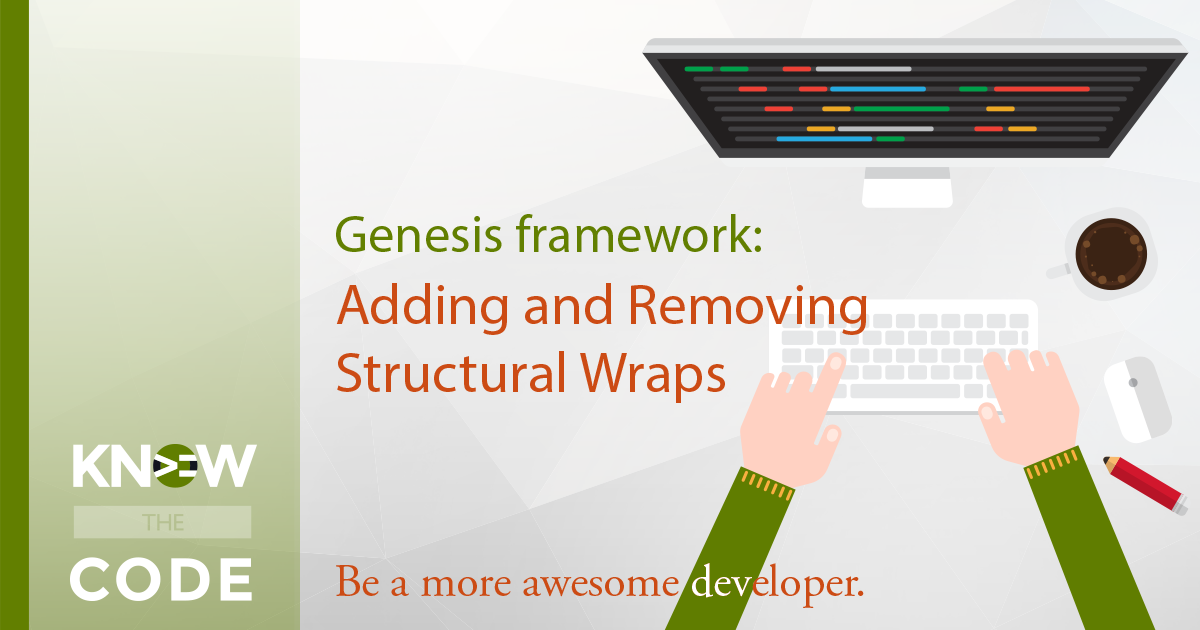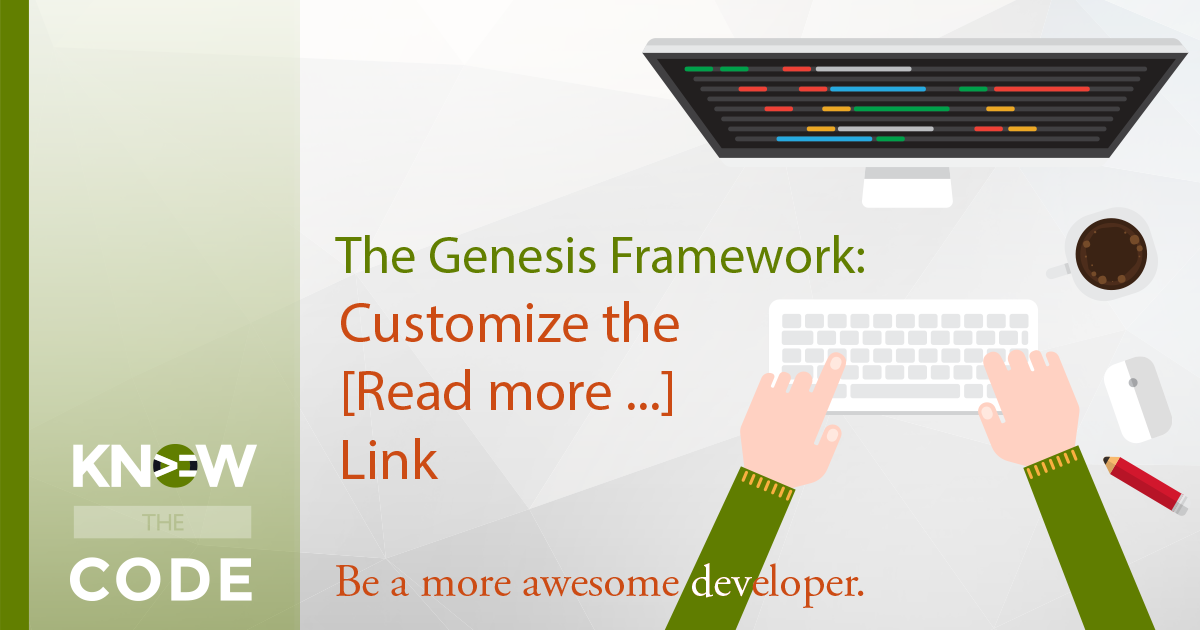Let’s talk about how I found the event name to use to turn the editor back on again in the previous video. Then you’ll look at WordPress Core to see where and how it turns off the editor for the specific Posts Page. You’ll also look at WordPress Core for the function remove_post_type_support. It’s time to reverse engineer WordPress Core.