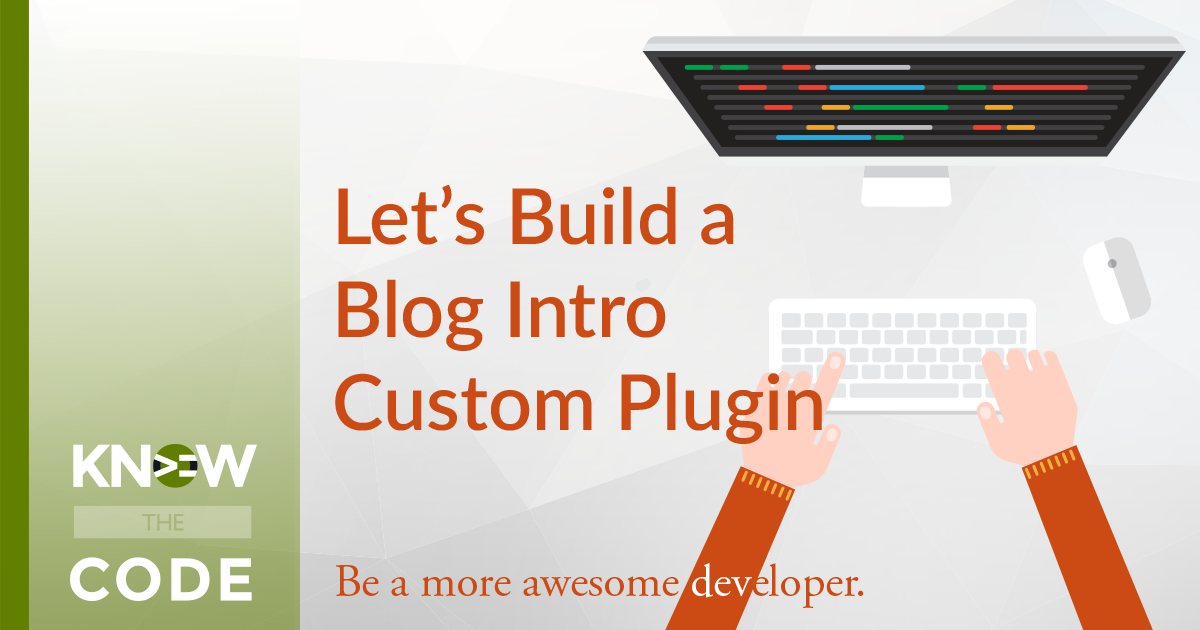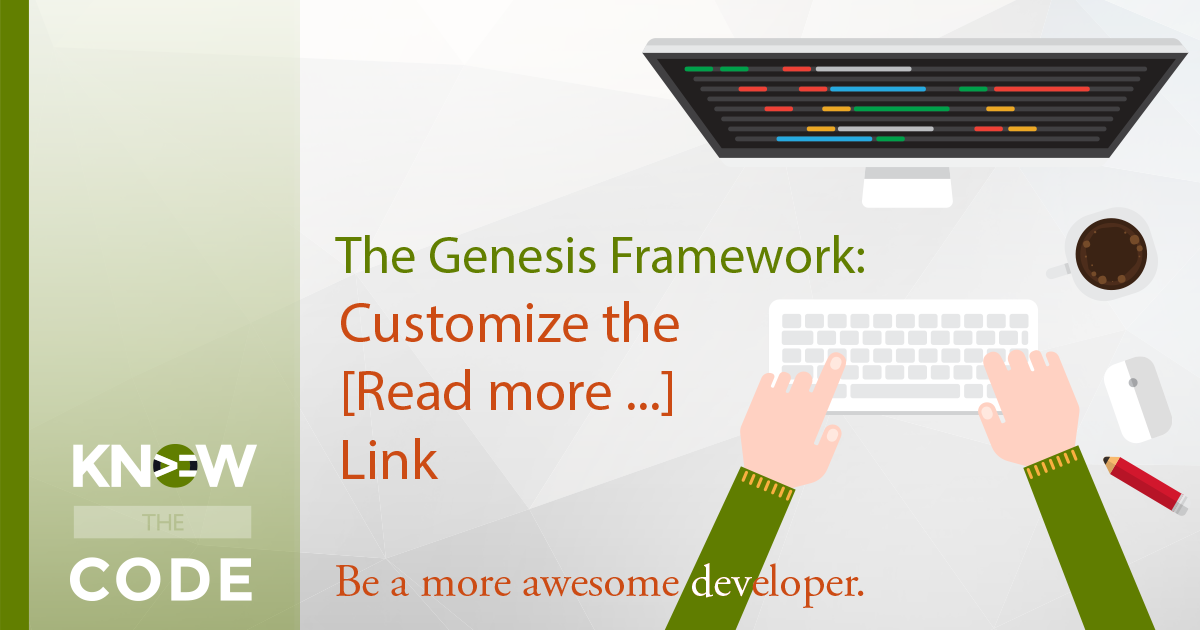Let me introduce the lab to you to what you will be building. Out-of-the-box for the page that is specified as the Posts Page, which is done via Settings > Reading, the editor is disabled. Why? Because WordPress does not load any content the user puts into this editor. That means whatever your client types in that editor is not rendered (sent out to the browser to display). In this lab, you will build a plugin that turns on the editor and then renders it out to the screen.